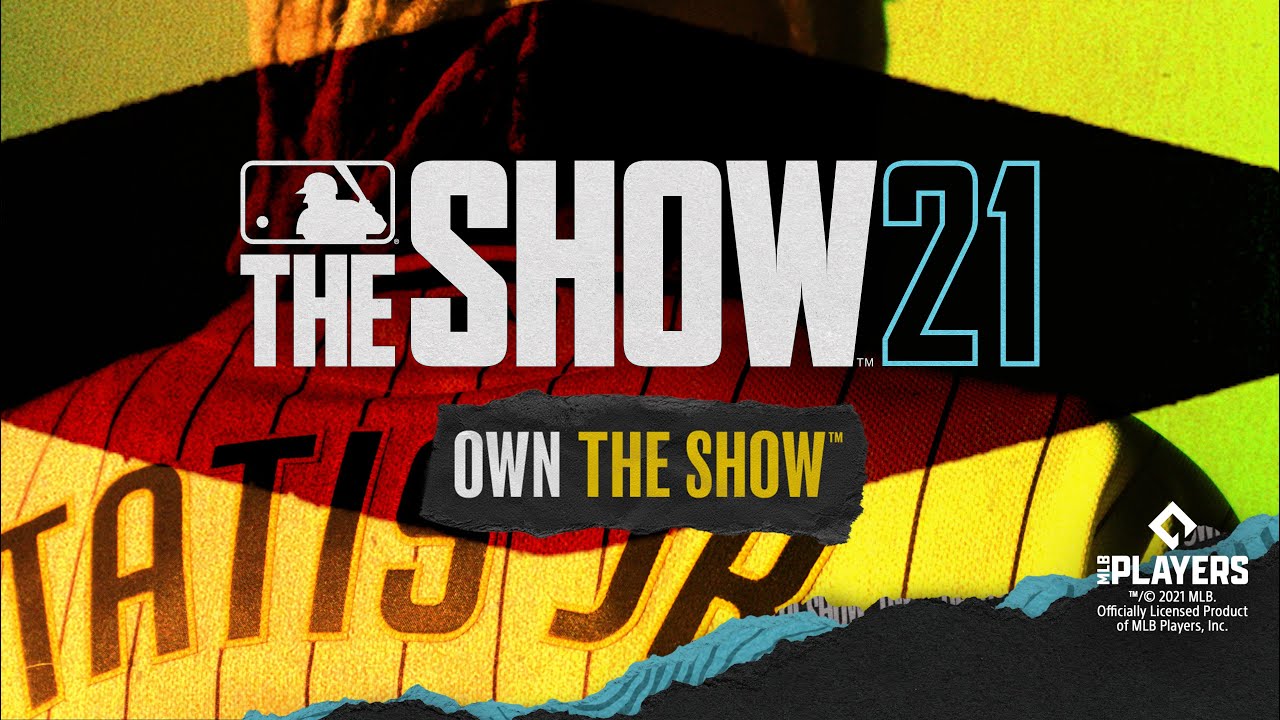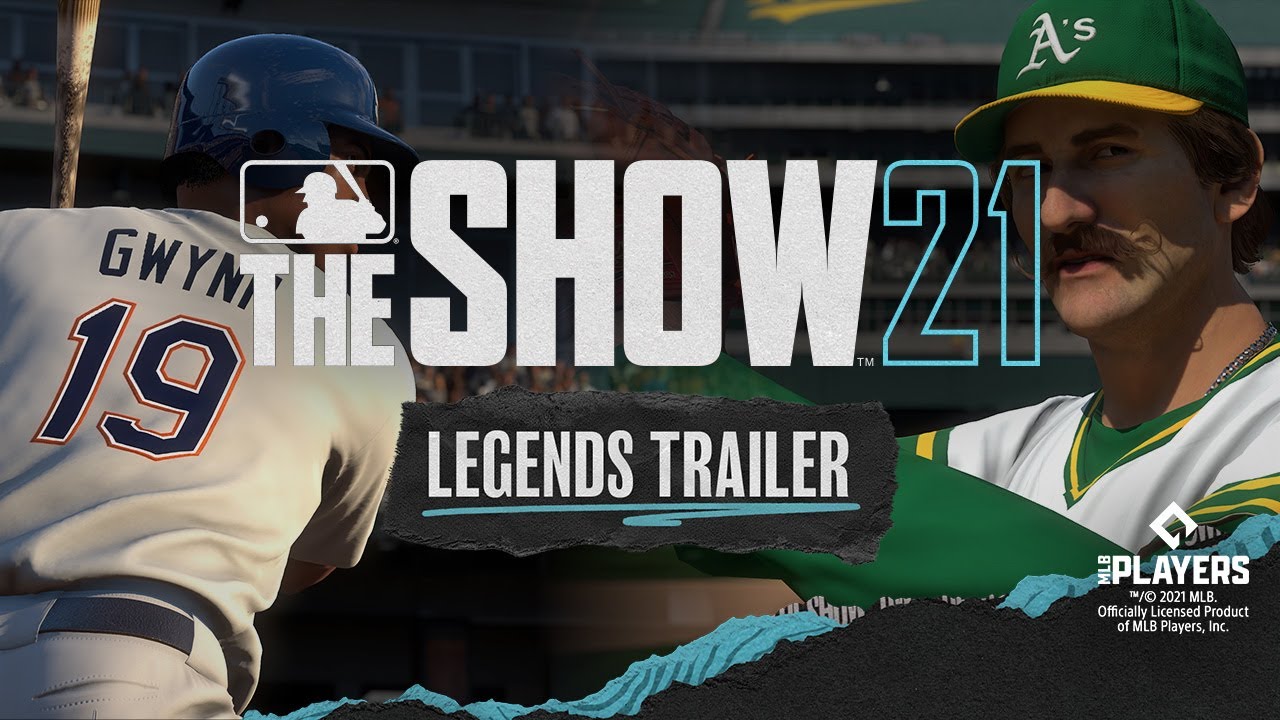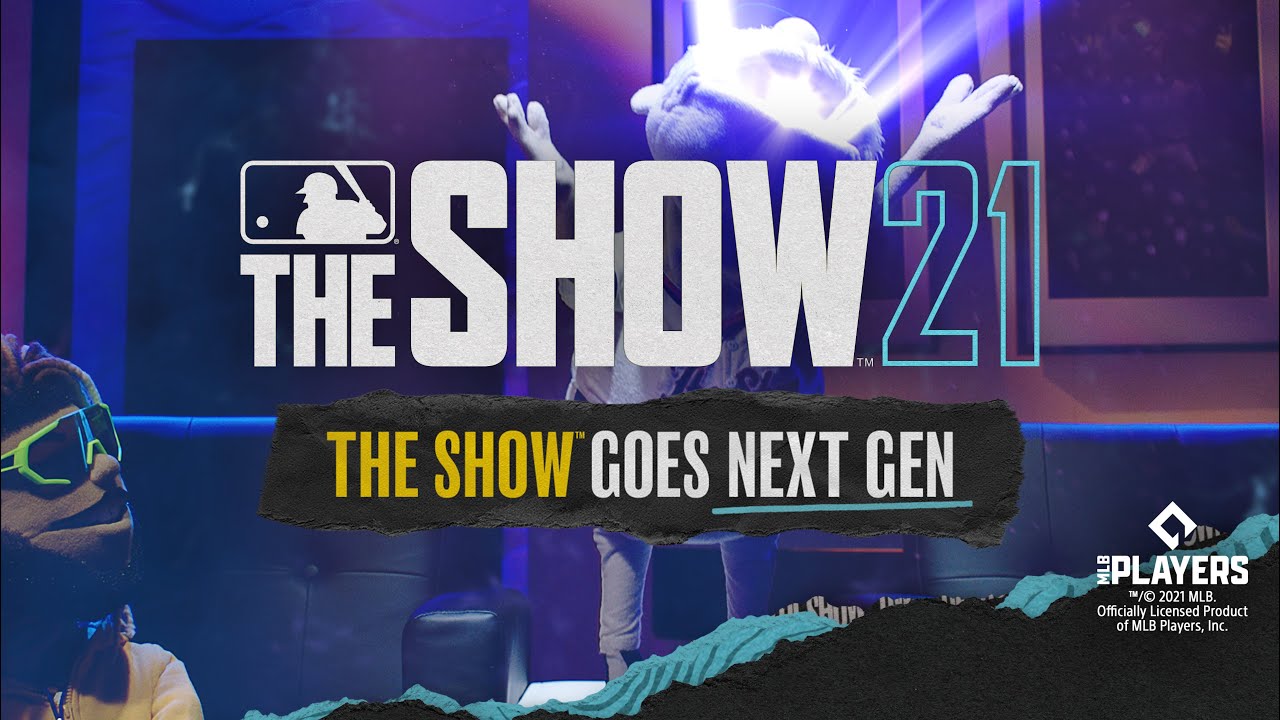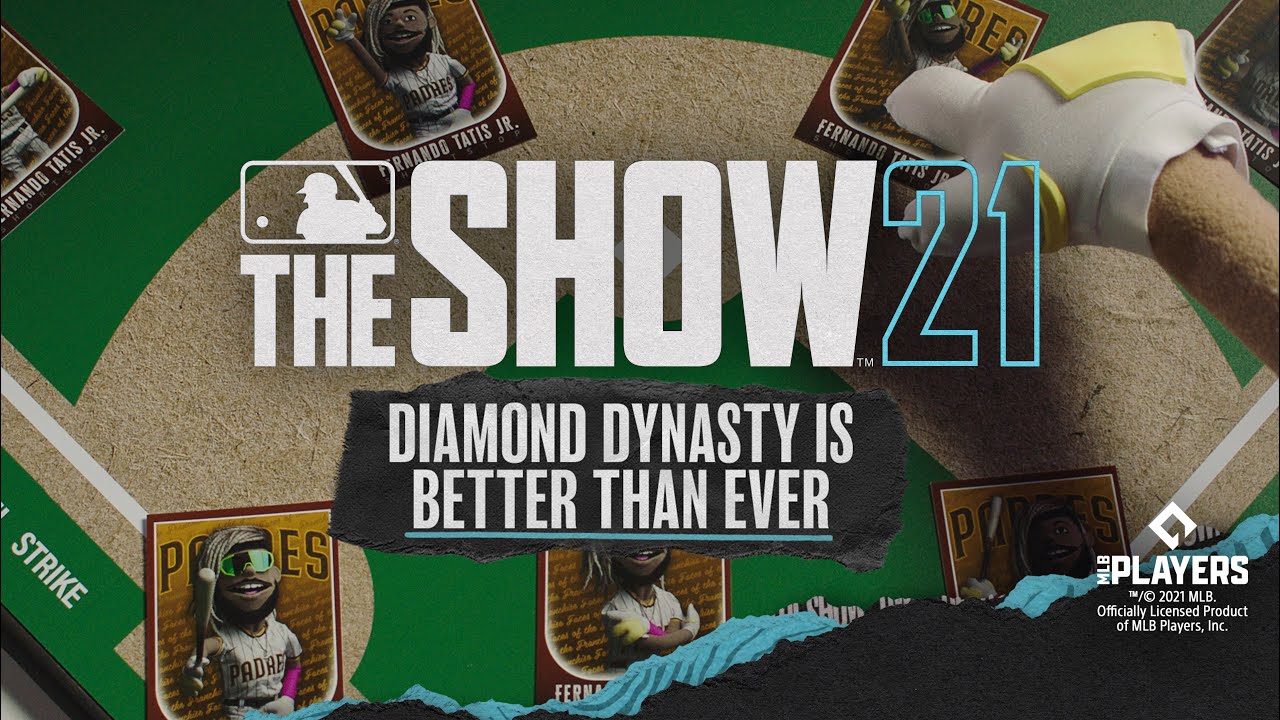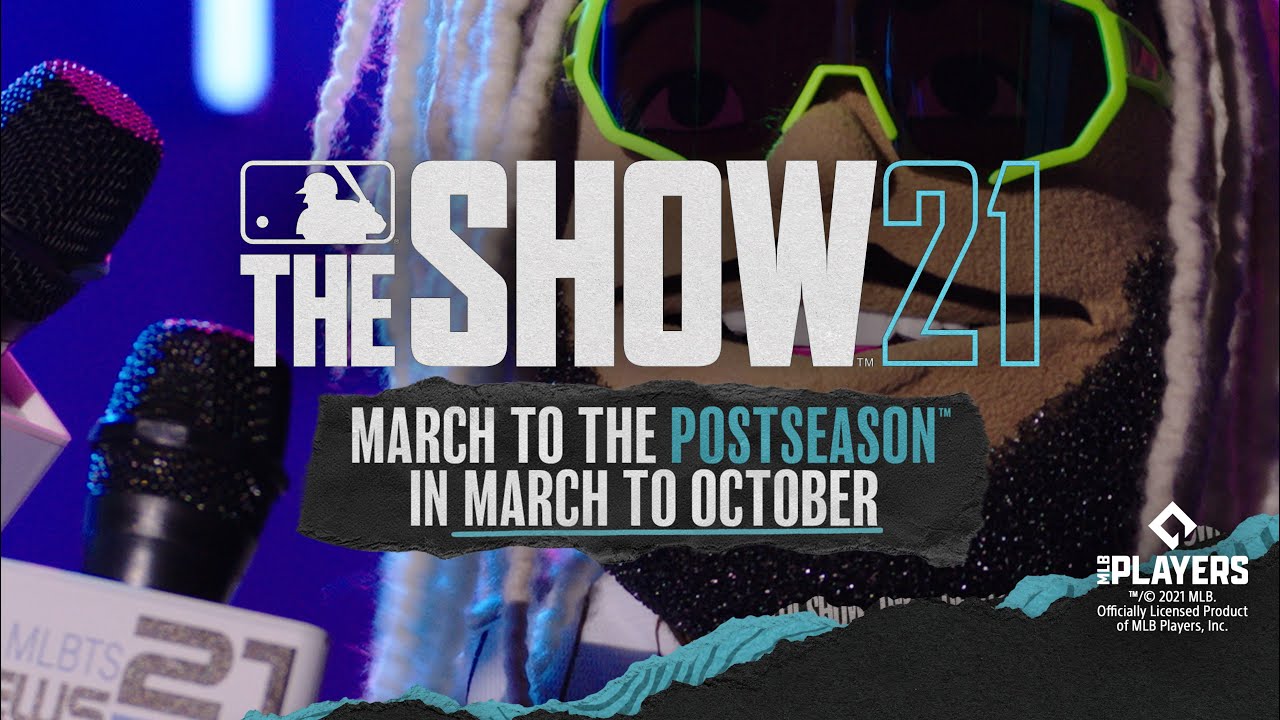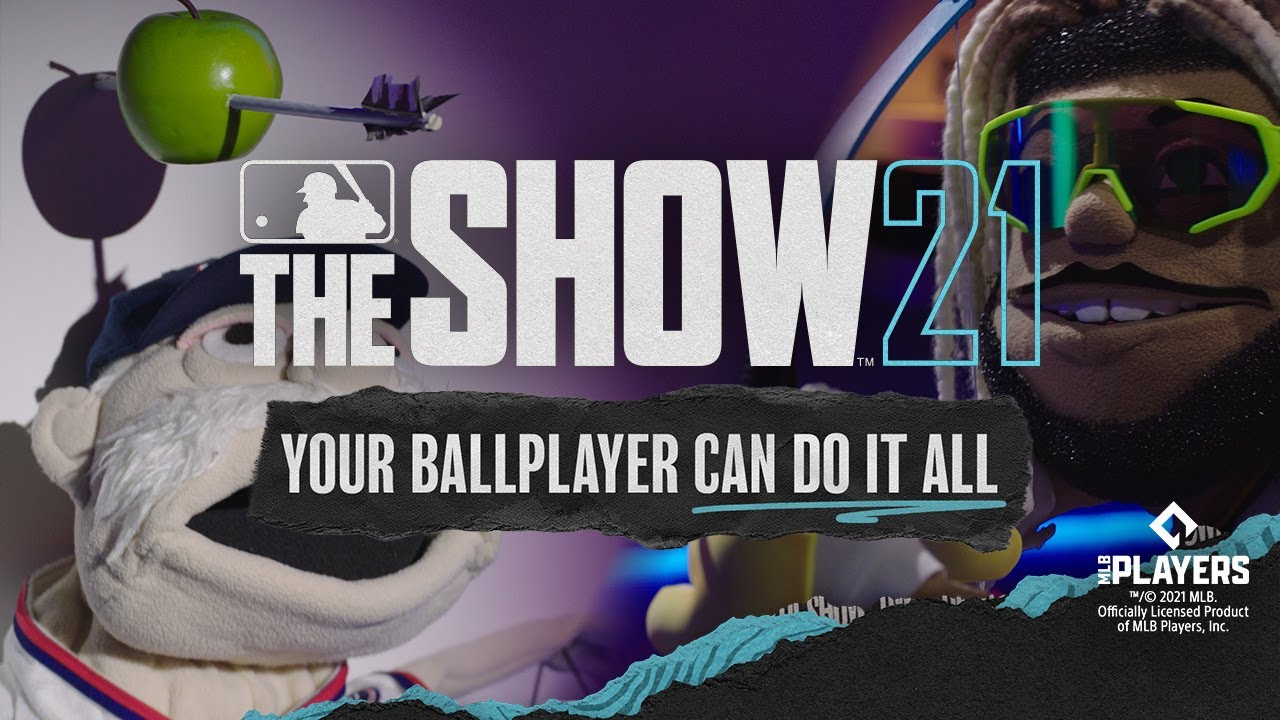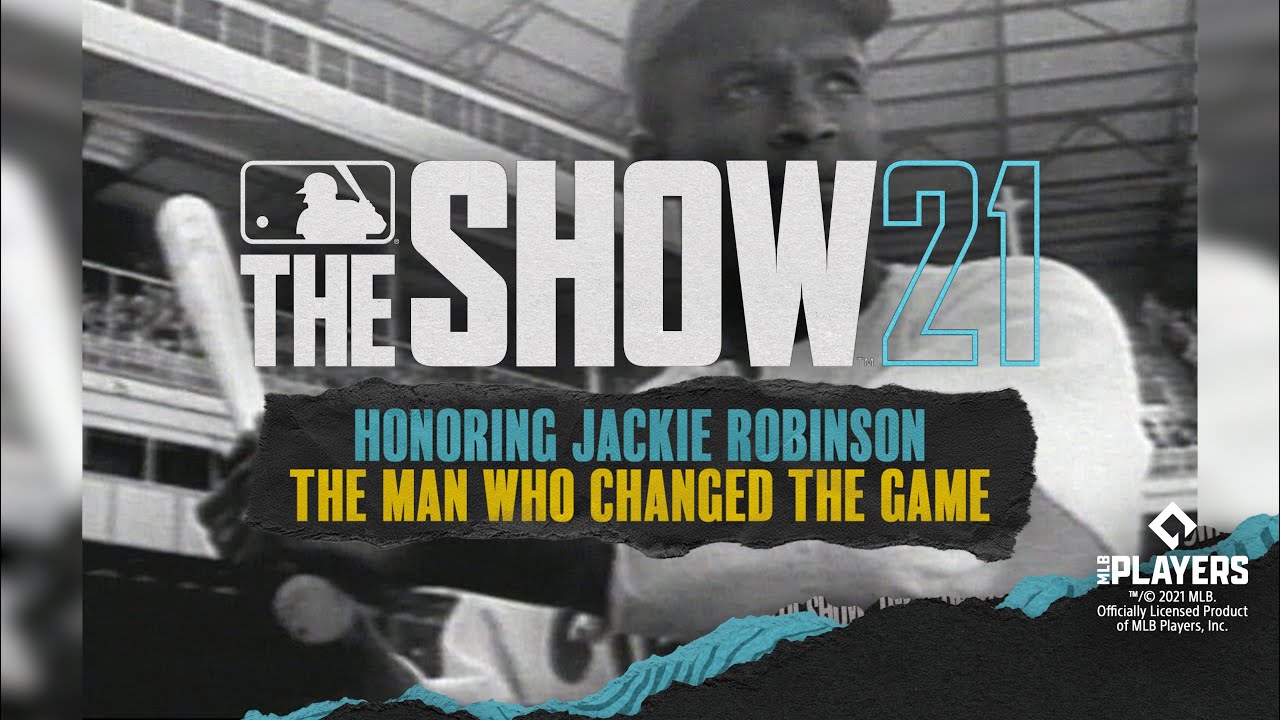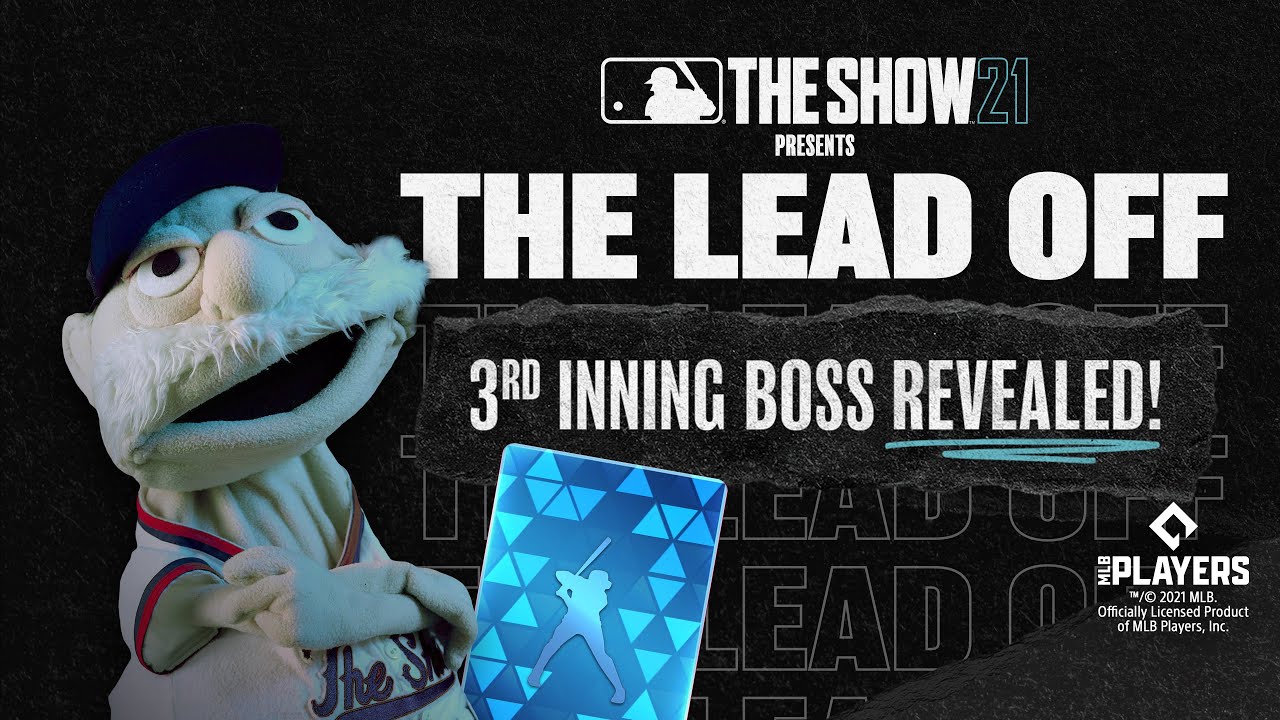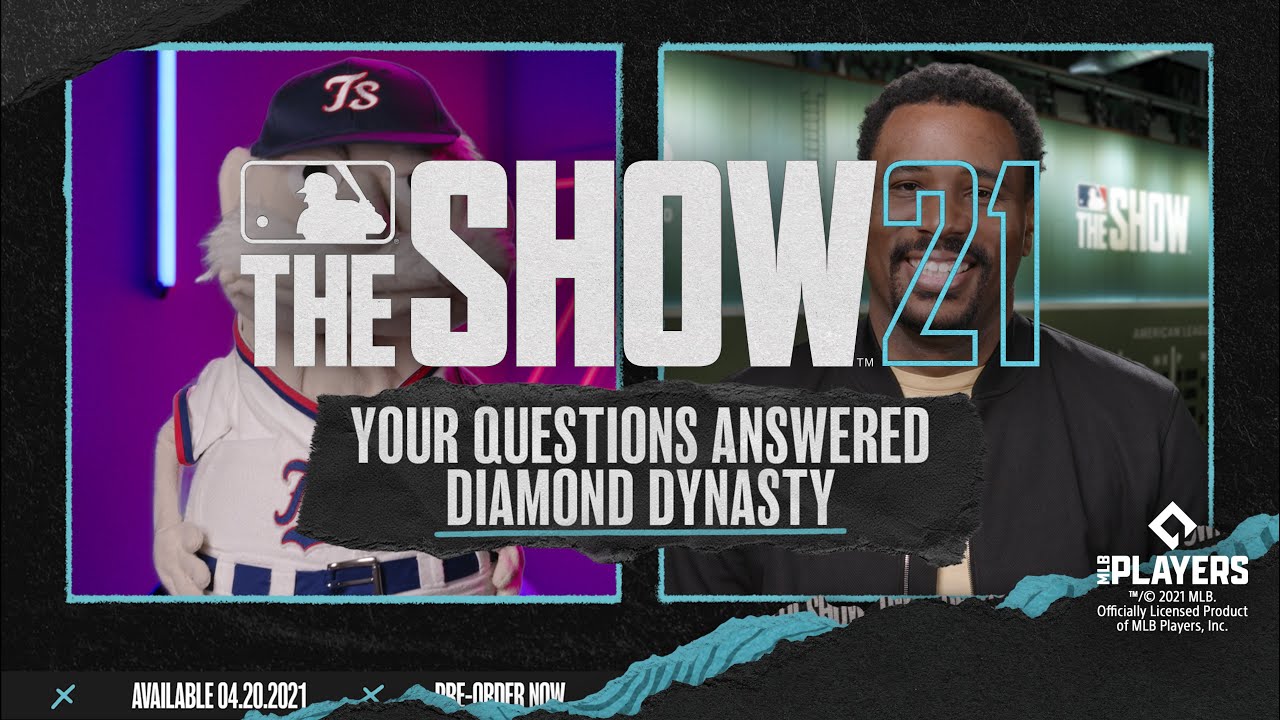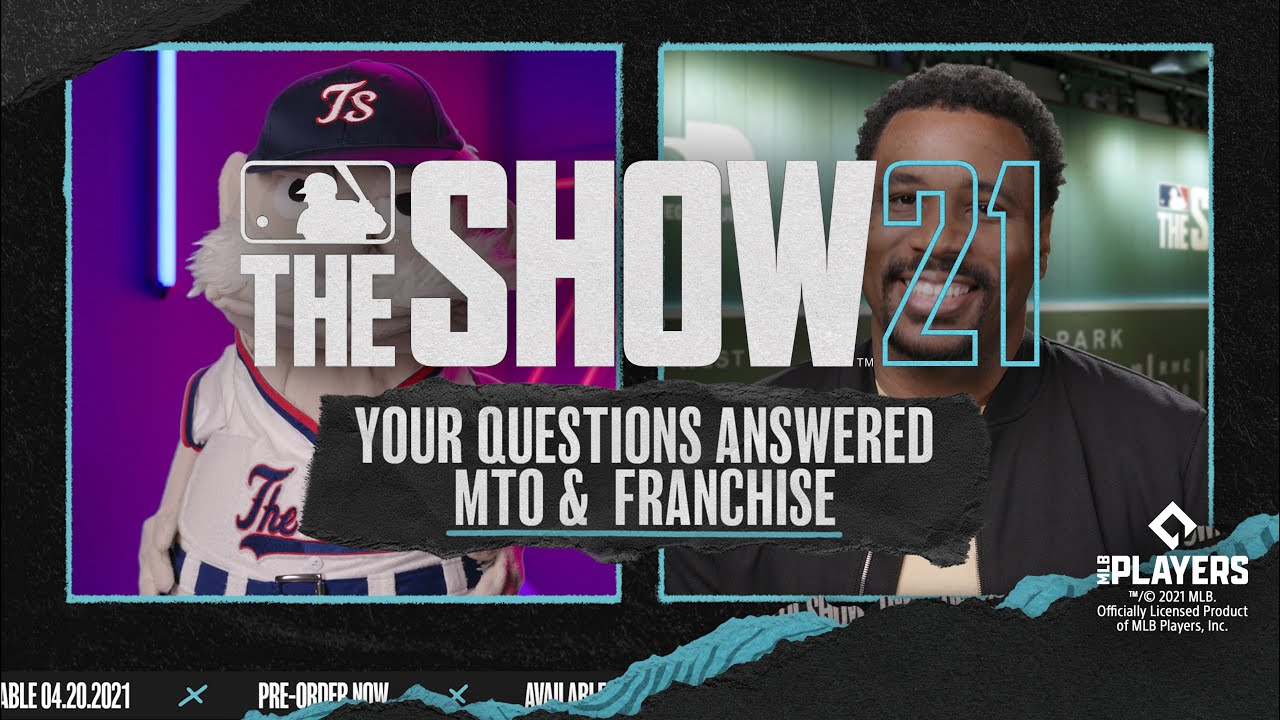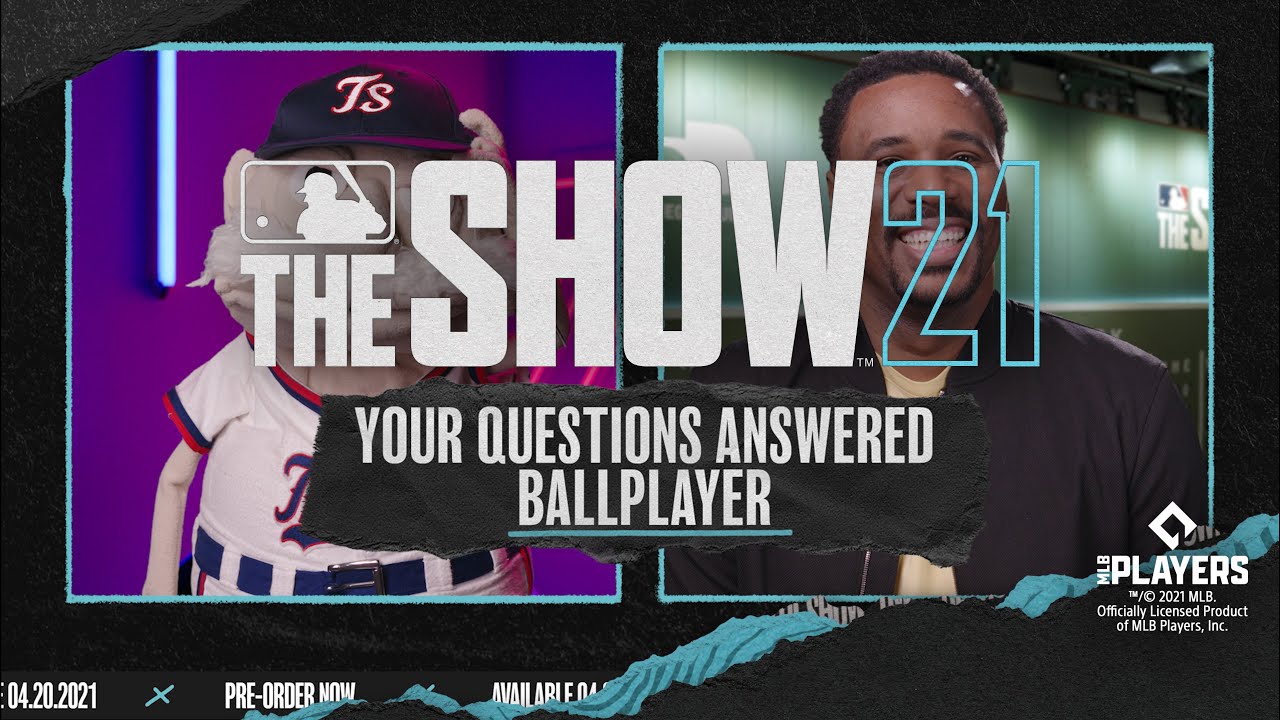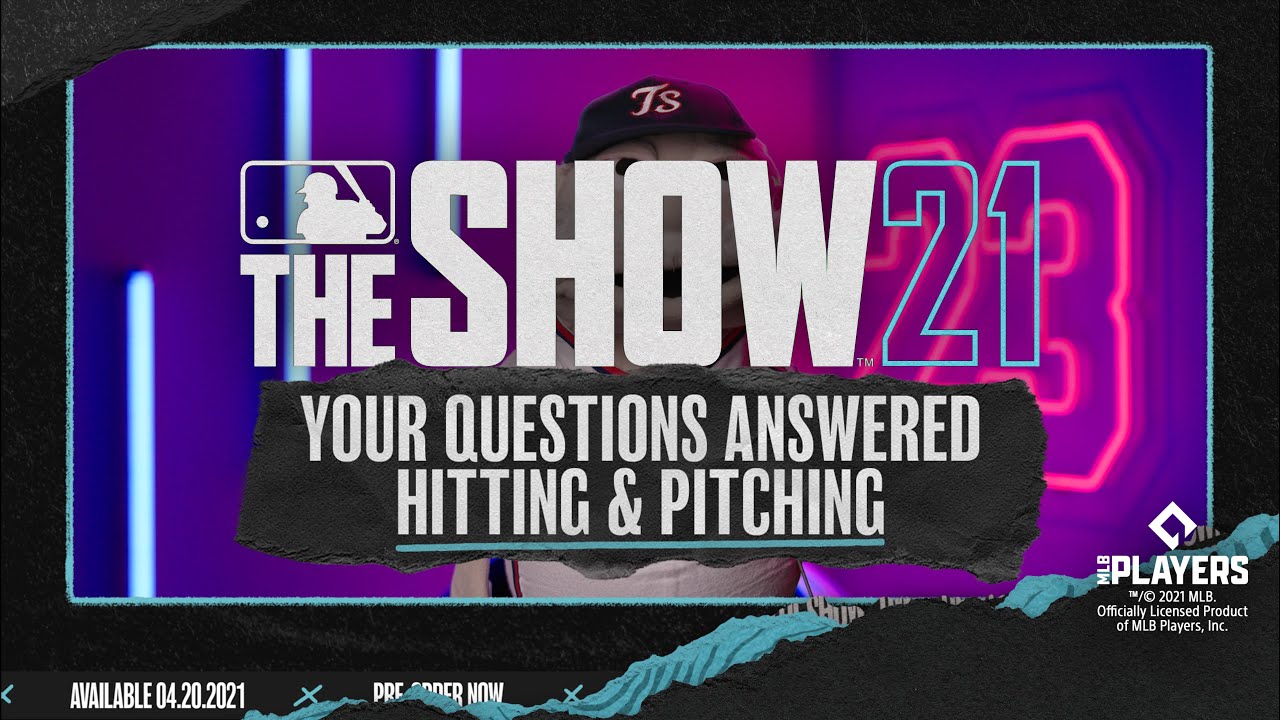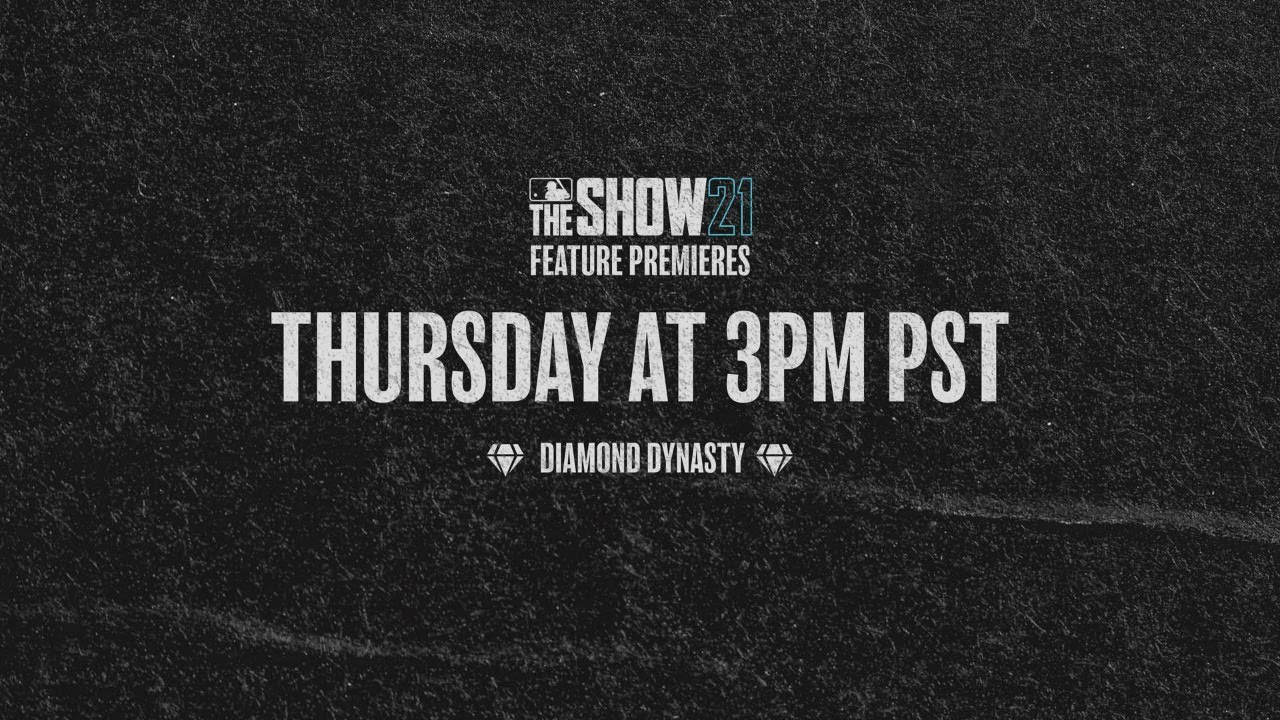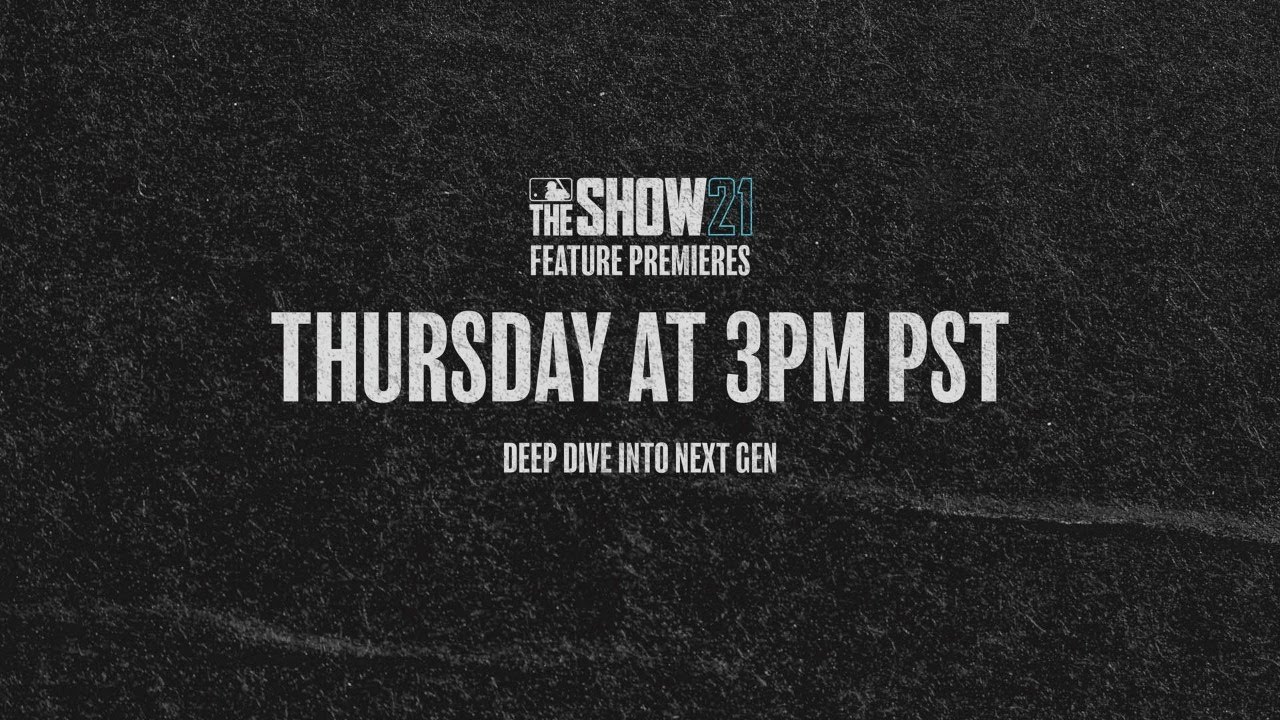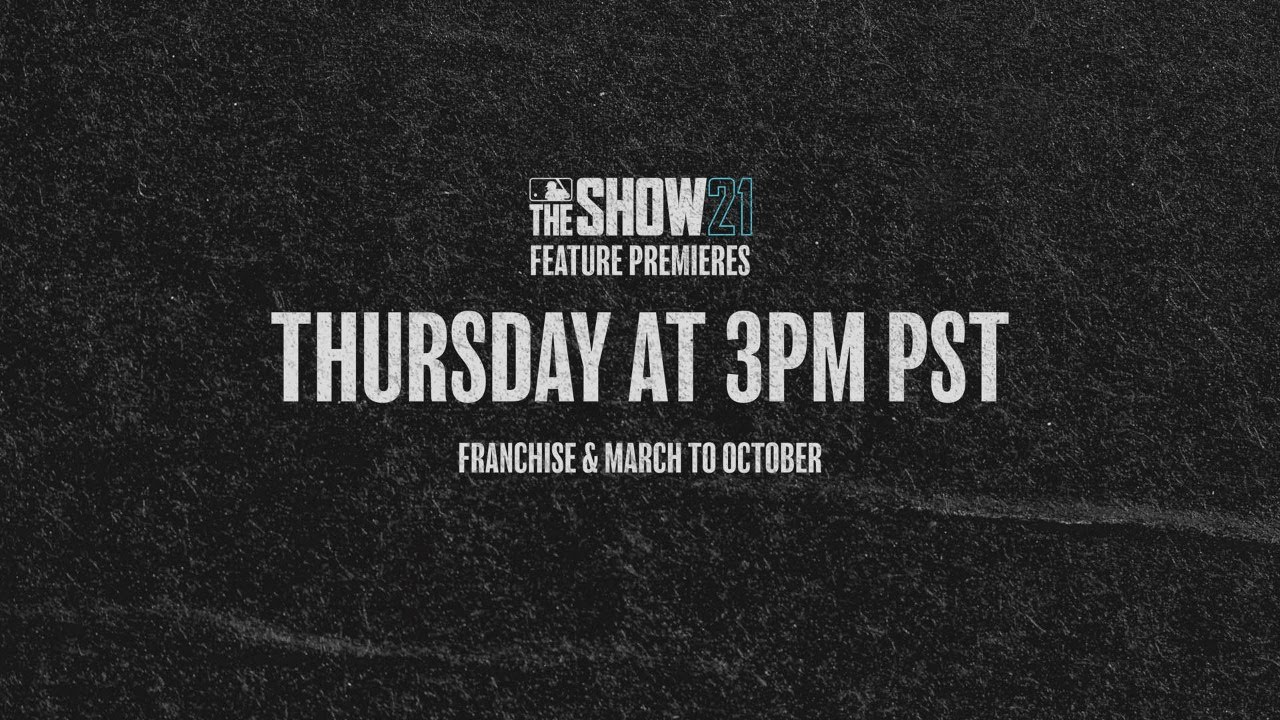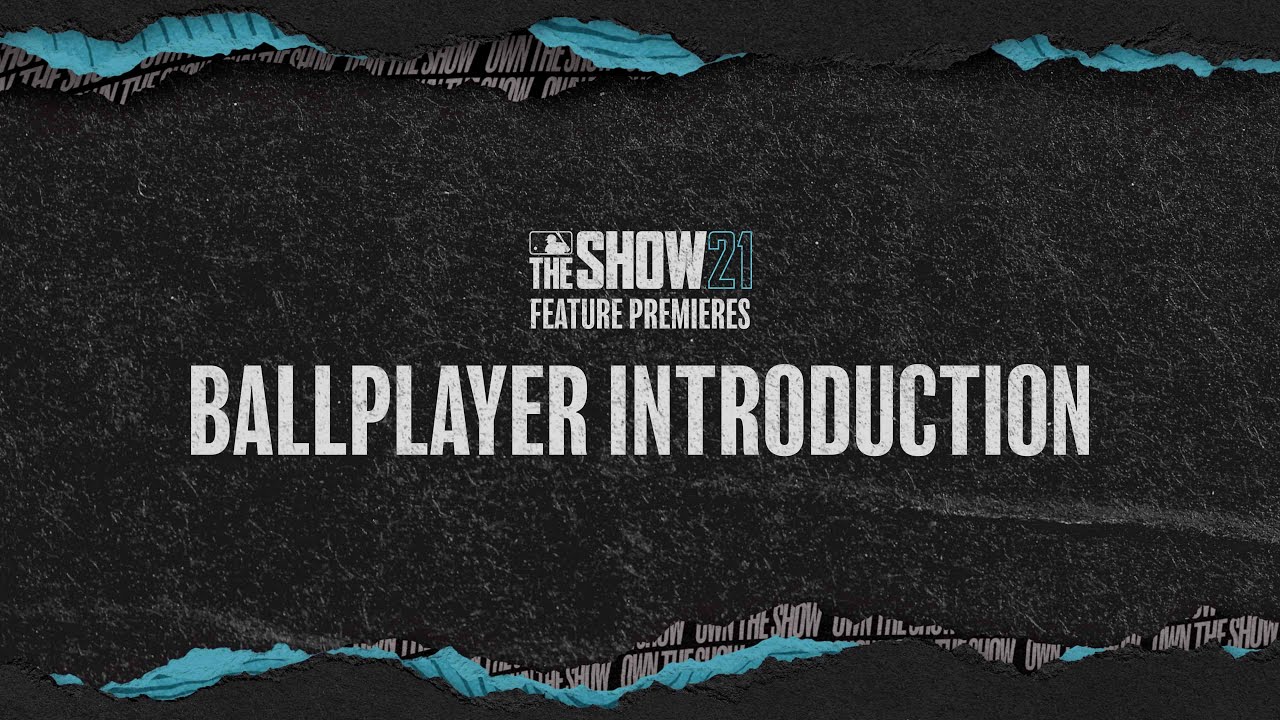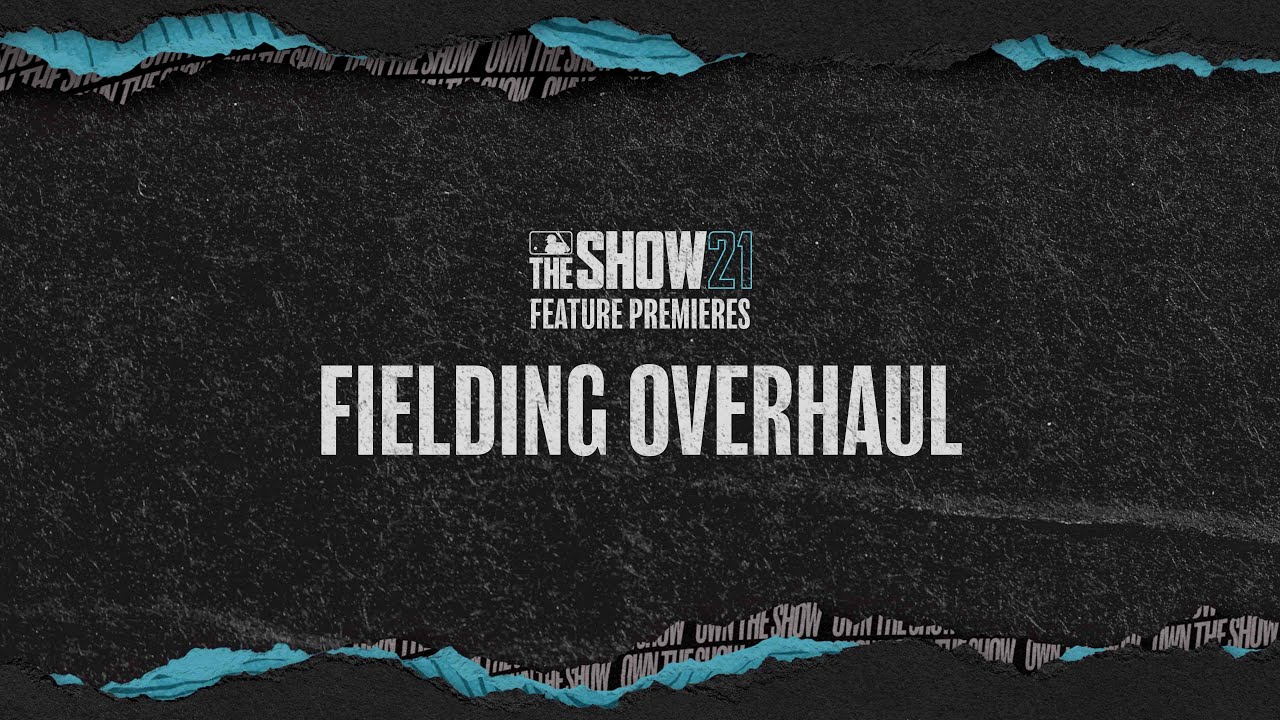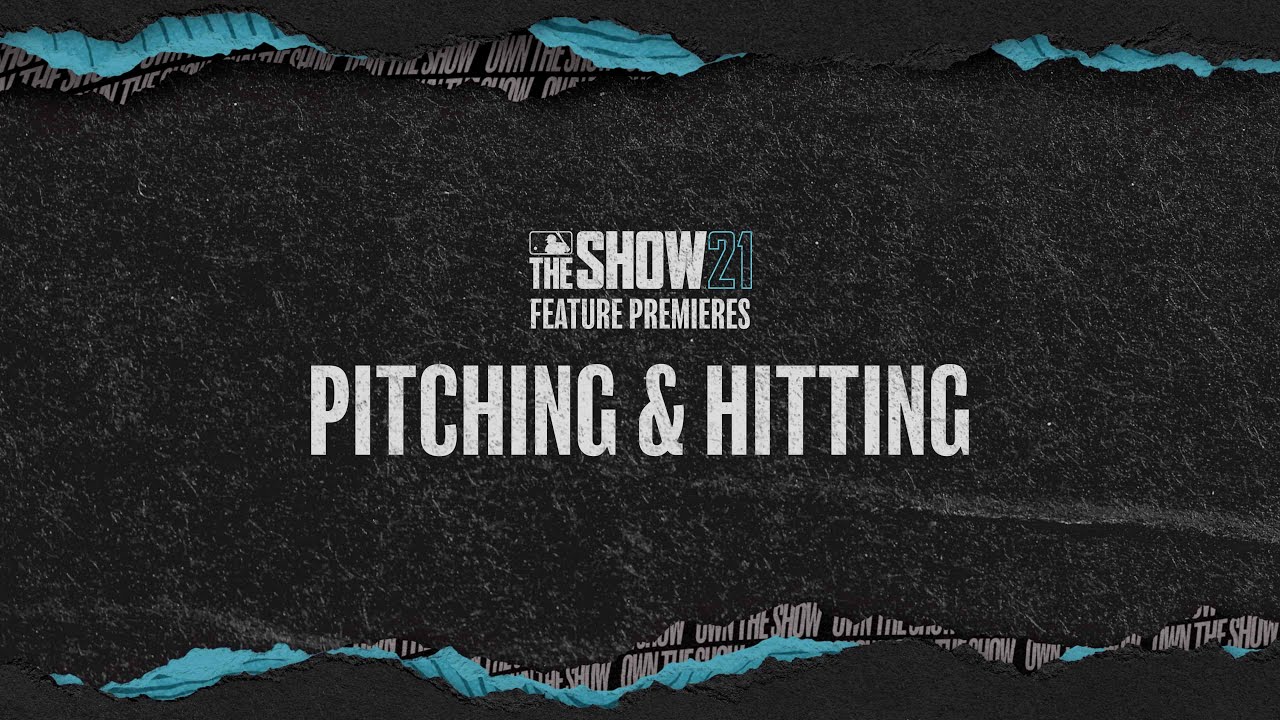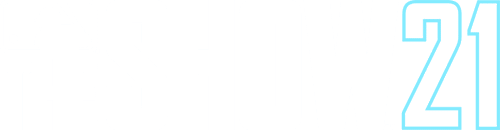
News
FAQ
Saves
No, Year to year saves will not be supported in MLB The Show 21. We don’t have anything to share about the feature’s future, but we’re aware of its popularity in the community.
Yes. Saves between platforms will be part of MLB The Show 21. We will be sharing more details on how to enable cross-saves prior to launch.
SKU/Upgrade Paths
No, however if you purchase any Collector’s Edition of MLB The Show 21 you will receive both the current and next gen versions of the game.
Users who wish to have access to both current and next gen versions of this year’s game should purchase a Collector’s Edition of MLB The Show 21.
The Collector’s Editions will include access to both current and next-gen versions. If you purchase a digital Collector’s Edition you will receive entitlements for both current and next gen systems. If you purchase a physical Collector’s Edition, you will receive a current gen disk, with a next gen digital entitlement.
All of MLB The Show 21’s Collector’s Editions come with dual entitlement and come with access to current and next gen versions of the game. This is the case for both physical and digital Collector’s Editions.
No. One disc will work for both the current gen and next gen Xbox Console.
General
PlayStation 4, Xbox One, Xbox Series X|S and PlayStation 5.
Yes, online cross-play is available across platforms (PlayStation5 to Xbox Series X & PlayStation 4 to Xbox One) as well as within console ecosystems (PlayStation 5/PlayStation 4 and Xbox Series X/Xbox One).
No. Purchased stubs can only be used on the platform they were purchased on. Stubs earned through gameplay however are available to be used on any platform.
Yes, you can play against other players who are on a different console, including all console generations. An active PlayStation Plus subscription is required for online multiplayer on PlayStation 4 and PlayStation 5. An active Xbox Live Gold subscription is required for online multiplayer on Xbox One and Xbox Series X|S.
Yes, after you redeem the voucher code for the PlayStation 5 version, the PlayStation 4 disc is still be required to be inserted when playing the PlayStation 5 version of MLB The Show 21.
Your online Diamond Dynasty inventory and progression will transfer automatically.
No. Stadium Creator is only available on next gen consoles (PlayStation 5 and Xbox Series X|S).
Stadiums created with the Stadium Creator will only be playable on next gen consoles (PlayStation 5 and Xbox Series X|S).
Sounds of the Show is available on PlayStation 4 consoles. On all other consoles, players will have 3 slots to set the Walk Up music, 1 slot to set the Home Run celebration, and 3 slots for Pitcher Entry music. Players will not be able to upload your own music on PlayStation 5, Xbox One, and Xbox X|S.
If you choose your platform account (PlayStation 4, PlayStation 5, Xbox One, Xbox Series X|S) when linking, all of your progress will carry forward to your MLB The Show account. If you choose The Show account when linking, a new account will be created with no progress.
If you chose your platform account (PlayStation 4, PlayStation 5, Xbox One, Xbox Series X|S) when linking, the current progress on the linked account will be copied to your unlinked platform account. If you chose your MLBWEB account when linking, unlinking will revert you back to the progress that your platform account had when the link was established.
Yes, multiple platform accounts can be linked to your MLB The Show account to share your progress across all of them.
All platform accounts can only be linked to one MLB The Show account at a time. However, Xbox accounts can be unlinked and relinked to other MLB The Show accounts if you choose to. PlayStation accounts can only be linked to a single MLB The Show account and cannot be linked to any other MLB The Show accounts.
Not currently. We are working to add in night lighting for Stadium Creator in a future update.
They are not lost. Closing and reloading the game should fix this issue.
Part 1
First, you need to create an MLB The Show Account
Step 1 – Open a browser and go to theshow.com
Step 2 – Click on “My Account” in the top right of web browser
Step 3 – Click on The Show Icon to create an MLB The Show Account
Step 4 – Click on “REGISTER” next to “don’t have an account?”
Step 5 – Create your account. Type in your desired username, password, and agree to the terms.
Part 2
Option 1 to Link via website only:
Step 6 – Log out of your newly created MLBTS Account
Step 7 – Click on “My Account” in the top right of the web browser
Step 8 – Choose PlayStation or Xbox platform and log in with account credentials
Step 9 – From the platform account dashboard click “Log In” on the left side and sign in with your MLB The Show Account information
Step 10 – Choose which account you would like to use going forward. This decision will determine which account’s progress is carried forward. IF YOU CHOOSE MLBWEB, YOUR PROGRESS WILL START AT ZERO, EVEN IF YOU HAVE A PLATFORM WITH PROGRESS.
* This is because your MLBWEB account is new and has no progress. If you’d like to keep progress that is already made on a specific platform (PS or Xbox), please choose said platform.
Step 11 – You are now finished and your accounts are linked!
Option 2 to Link via in-game and website:
Step 6 – In-game, access the Ballplayer menu in the top left corner of the front end menus
Step 7 – Press R1/RB to view the My Profile Tab
Step 8 – Select the Link Account tile
Step 9 – You should see a 6 digit alpha-numeric code that is CASE SENSITIVE, you may want to write that down if your console is not next to your web browser.
Step 10 – Enter the link code in the MLB The Show Account dashboard and click “Link”
Step 11 – Choose which account you would like to use going forward. This decision will determine which account’s progress is carried forward. IF YOU CHOOSE MLBWEB, YOUR PROGRESS WILL START AT ZERO, EVEN IF YOU HAVE A PLATFORM WITH PROGRESS.
* This is because your The Show account is new and has no progress. If you’d like to keep progress that is already made on a specific platform (PlayStation or Xbox), please choose said platform.
Step 12 – You are now finished and your accounts are linked!
Option 1 via website:
Step 1 – Open a browser and go to theshow.com
Step 2 – Click on “My Account” in the top right of web browser
Step 3 – Click on The Show Icon to sign in to your MLB The Show Account
Step 4 – Click the “Unlink” button next to the platform you wish to unlink, then confirm your choice in the popup dialog
Step 5 – Your platform account will now be unlinked from your MLB The Show account. If you are currently logged into the account in-game, you will be kicked offline and returned to the “Press Any Button” screen.
Option 2 via in-game:
Step 1 – In-game, access the Ballplayer menu in the top left corner of the front end menus
Step 2 – Press R1/RB to view the My Profile Tab
Step 3 – Select the Unlink Account tile
Step 4 – Confirm your choice
Step 5 – Your platform account will now be unlinked from your MLB The Show account. You will be kicked offline and returned to the “Press Any Button” screen.
Follow these steps and you should see your progress reverted back to the snapshot of when the link was established.
Option 1 via website:
Step 1 – Open a browser and go to theshow.com
Step 2 – Click on “My Account” in the top right of web browser
Step 3 – Click on The Show Icon to sign in to your MLB The Show Account
Step 4 – Click the “Unlink” button next to the platform you wish to unlink, then confirm your choice in the popup dialog
Step 5 – Your platform account will now be unlinked from your MLB The Show account. If you are currently logged into the account in-game, you will be kicked offline and returned to the “Press Any Button” screen.
Option 2 via in-game:
Step 1 – In-game, access the Ballplayer menu in the top left corner of the front end menus
Step 2 – Press R1/RB to view the My Profile Tab
Step 3 – Select the Unlink Account tile
Step 4 – Confirm your choice
Step 5 – Your platform account will now be unlinked from your MLB The Show account. You will be kicked offline and returned to the “Press Any Button” screen.
Then, relink the platform account to your MLB The Show account and be sure to click the “Choose this account” button under your preferred platform account (you will see a PlayStation or Xbo
For PlayStation 5:
- Navigate to the PlayStation Store
- In the top right area of the screen, select the “…” More button
- Selected Redeem Code from the menu
- Enter the code and select Redeem.
For Xbox:
- Scroll down to the “Apps” category
- Locate the “Microsoft Store” tile and enter the app
- Immediately upon entry to the store scroll to the left with the left stick to pull up the store menu
- Scroll down to “Redeem” and enter
- Enter the code
- Redeem the code and proceed through the ensuing screens/messages