Howdy!
At the time of writing this guide, MLB The Show (23) supports three platforms: PlayStation, Xbox and Nintendo Switch.
These are different gaming platforms, as well as different 3rd party authentication providers.
We will focus on authentication providers: services that receive a request with your credentials and return an encrypted authentication session that we use to identify you on the website and the Companion App.
“3rd party” implies that we did not build those services, and we must adopt and adhere to their specifications, while trying to offer a seamless and straightforward experience to our users. This has proven confusing at times, but we iterated on our design and with the help of this guide, there will be no problems at all!

Playstation Network – our native platform – is straightforward: select the title and tap on the icon. You will be taken to the Playstation Network login page, you will enter your email and password once, and they will be saved. Each time the Companion App needs to refresh the authentication, you will briefly visit the Playstation Network login page, where your credentials are stored (unless your session expired) and immediately return to the Companion App, no action required. However, this automated flow has been an issue for a limited number of users that signed in using the wrong credentials (for example, a valid Playstation Network account, but not the account they intended to use with MLB The Show), and got stuck in a “authentication/error/authentication” loop. We addressed this issue in version 4.0.1 with the introduction of the “force sign-out” feature (we send an explicit request to the 3rd party authentication provider to terminate your session).
Previously, the only solution was to delete browsing data on your native mobile browser, now you can tap on the “Are you experiencing login issues?” button: 

Xbox Live is also straightforward: select the title and tap on the icon. However, your Xbox Live account MUST HAVE a gamertag. If you never picked a gamertag (this could be the case of a newly created account) the sign-in flow will fail (and you might incorrectly assume the Companion App is broken). If you signed in using the wrong credentials, use the “Are you experiencing login issues?” button mentioned in the previous section. However, on this platform the “force sign-out” is not fully automated: after the page loads and you are de-authenticated on the Microsoft page, you might need to tap the ‘cancel’ link on your browser to return to the Companion App sign in page.

Nintendo Switch is also quite straightforward: select the title and tap on the icon. However, the initial setup process has multiple steps: (1) create an MLB The Show account on account.theshow.com, (2) go to ‘My Profile’ in-game and tap on ‘Link Account’ (ensure ‘Cross Play’ is on), (3) copy the code displayed in-game to the field labelled ‘Please enter the link code for Cross-Platform progression’ on account.theshow.com.
Your Nintendo Switch account on the page will say ‘Connected’.